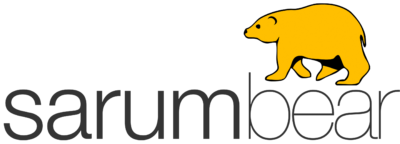Email Accounts > IMAP > Configure Windows Mail
Configure Windows Mail
1- Move the mouse pointer to the bottom right corner of your screen, and then select Settings.
2. Click on Accounts.
3. Click on Add an account
4. Click on Other account
5. Select IMAP and click on Connect. Enter your e-mail address and password.
6. Click on Show more details & enter the following:
- Incoming (IMAP) server: mail.your-domain.com
- Port (Incoming server): 143
- Incoming server requires SSL: Yes (check box)
- Outgoing (SMTP) server: mail.your-domain.com
- Port (outgoing server): 587
- Outgoing Server requires SSL: No (uncheck)
If your version of Mail does not have the option to enter port for incoming server enter the following in the outgoing server field instead: mail.your-domain.com:587
Note: Replace yourdomain.com with the domain used on your email address as in me@your-domain.com